Have you ever had guests over and wanted to share your Wi-Fi with them, but didn’t want to expose your main Wi-Fi login? Maybe you have some sensitive files or devices on your network that you don’t want strangers to access. Or maybe you just want to keep your network secure and private. Whatever the reason, there is a simple solution: creating a guest Wi-Fi network.

Man on laptop with Wi-Fi icon on a screen (Kurt "CyberGuy" Knutsson)
MORE: 35 BEST CYBER MONDAY DEALS
What is a guest Wi-Fi network?
A guest Wi-Fi network is a separate network that you can set up on your router that allows your guests to connect to the internet without accessing your main network. This way, you can protect your privacy and security, while still being a gracious host.

Man on cellphone with Wi-Fi signal displaying (Kurt "CyberGuy" Knutsson)
MORE: TOP APPS TO TROUBLESHOOT YOUR WI-FI SIGNAL
Steps to create a guest Wi-Fi network
Creating a guest Wi-Fi network at home is similar to joining a public Wi-Fi hotspot. You will need to log into your router as an administrator, enable the guest Wi-Fi option, choose a name and password for the network, and restrict access to everything but the internet. Here are the detailed steps:
Create a guest network: Most routers allow you to create a separate guest network that your visitors can use. This network is isolated from your main network and has its own password. This way, your visitors can use your Wi-Fi without having access to your personal files and devices. To create a guest network, you can follow these general steps:
- Log in to your router: Open your web browser and enter your router’s IP address in the address bar. You can find the IP address in your router’s manual or by searching for it online. Enter your username and password to log in to your router’s settings page.
- Navigate to the wireless settings: Look for the wireless settings in your router’s settings page. The location of this setting may vary depending on your router model.
- Create a new wireless network: Once you’ve found the wireless settings, create a new wireless network for your guests. This network is isolated from your main network and has its own password. This way, your visitors can use your Wi-Fi without having access to your personal files and devices.
- Configure the network settings: Configure the network settings for your guest network. You can choose to enable or disable SSID broadcasting, set up a password, and limit the number of devices that can connect to the network.
- Save your changes: After configuring the network settings, make sure to save your changes. This will ensure that your guest network is set up and ready to use.
The exact steps for creating a guest network may vary depending on your router model. You can refer to your router’s manual or search online for specific instructions for your router.
MORE: BEST CYBER MONDAY LAPTOP DEALS
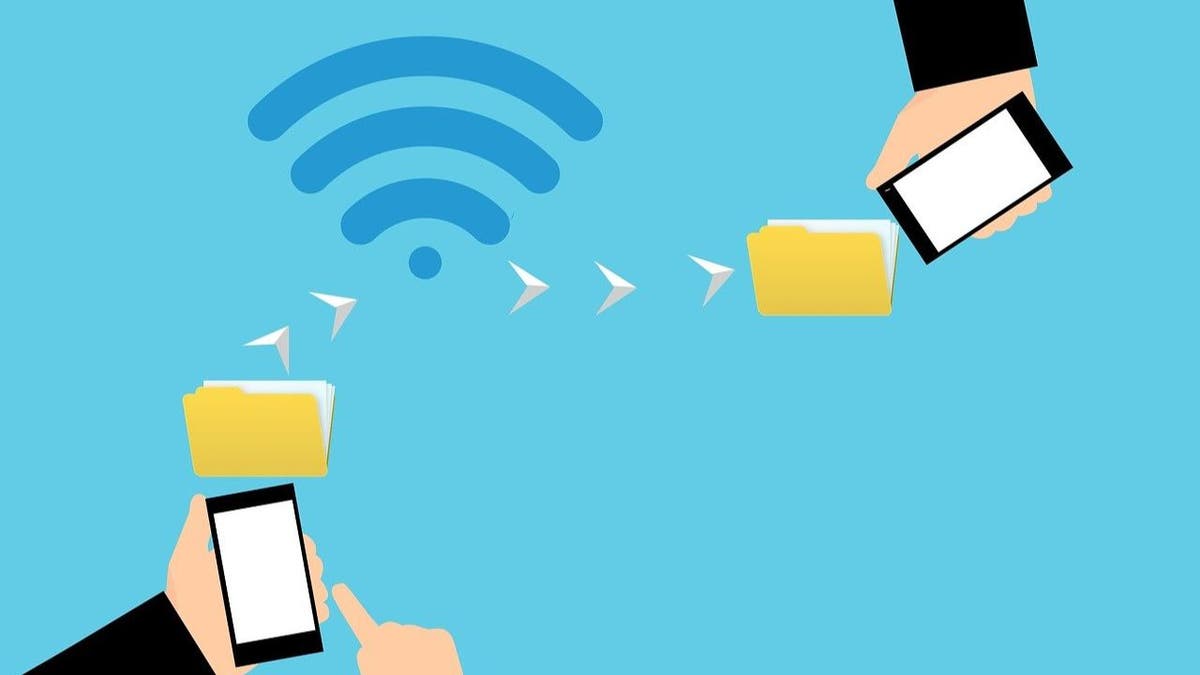
Wi-Fi signal with two cellphones connecting (Kurt "CyberGuy" Knutsson)
MORE: HOW TO SHARE YOUR WI-FI PASSWORD WITH GUESTS
How to secure your Wi-Fi network without creating a guest network
If you don’t want to create a guest network, but still want to allow your guests access to your Wi-Fi network be sure to do the following things.
Use a strong password for your Wi-Fi. Avoid using common words or phrases, and use a combination of uppercase and lowercase letters, numbers, and symbols. Also, consider using a password manager to generate and store complex passwords.
Enable WPA2 encryption: WPA2 is a security protocol that encrypts your Wi-Fi traffic, making it more difficult for hackers to intercept your data. Make sure to enable WPA2 encryption on your router.
- Log in to your router: Open your web browser and enter your router’s IP address in the address bar. You can find the IP address in your router’s manual or by searching for it online. Enter your username and password to log in to your router’s settings page.
- Navigate to the wireless security settings: Look for the wireless security settings in your router’s settings page. The location of this setting may vary depending on your router model.
- Select WPA2 encryption: Once you’ve found the wireless security settings, select WPA2 encryption from the list of available options. This will enable WPA2 encryption on your router.
- Save your changes: After selecting WPA2 encryption, make sure to save your changes. This will ensure that your router is using WPA2 encryption to secure your Wi-Fi network.
Update your router’s firmware: Router manufacturers often release firmware updates that fix security vulnerabilities and improve performance. Make sure to check for updates regularly and install them as soon as they become available.
Monitor your network activity: Keep an eye on your network activity to make sure that there are no unauthorized devices connected to your Wi-Fi. Most routers have a web interface that allows you to view connected devices.
MORE: WHEN ONE WI-FI ROUTER ISN’T ENOUGH – TOP MESH NETWORKING WINNERS
Kurt's key takeaways
Now you can share your Wi-Fi with your guests without compromising your privacy and security. You can also turn off the guest network when you don’t have guests, or change the password periodically to keep it secure. Creating a guest Wi-Fi network is a simple and smart way to be a good host.
Do you have a guest Wi-Fi network at home? If yes, how often do you use it and what benefits do you get from it? Let us know by writing us at Cyberguy.com/Contact.
For more of my tech tips and security alerts, subscribe to my free CyberGuy Report Newsletter by heading to Cyberguy.com/Newsletter.
Ask Kurt a question or let us know what stories you'd like us to cover.
CyberGuy Best Holiday Gift Guide
Copyright 2023 CyberGuy.com. All rights reserved.
"network" - Google News
November 27, 2023 at 11:00PM
https://ift.tt/Ar1gtXU
How to set up a separate Wi-Fi network for your guests - Fox News
"network" - Google News
https://ift.tt/UpRXVjS
Shoes Man Tutorial
Pos News Update
Meme Update
Korean Entertainment News
Japan News Update

No comments:
Post a Comment